Resetter EPSON L5190
How To Reset EPSON L5190 Using Epson Adjustment Program / Epson Resetter Tool
1.Download Epson Adjustment Program from the below-given link.
Step 2: Extract the downloaded file. [Use WinRAR, 7Zip, etc.]
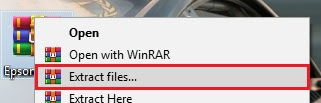
Step 3: Open the extracted folder and run “Adjprog.exe” on your Windows desktop or laptop.

Step 4: Click on “Select” which is located just below the EPSON Adjustment Program heading.
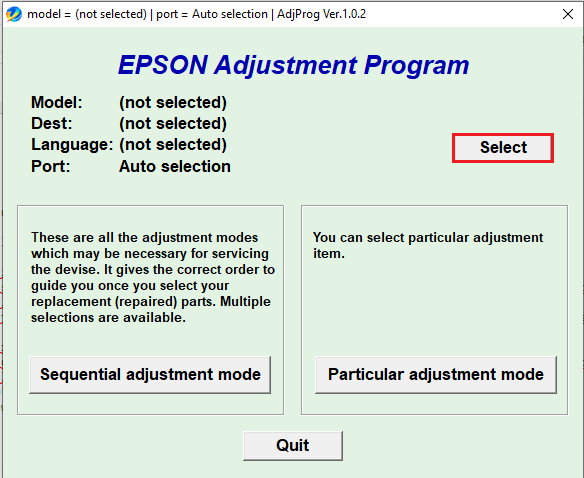
Step 5: Choose your printer “Model Name” from the drop-down list and leave the rest of the things as it is. Then, click on “Ok“
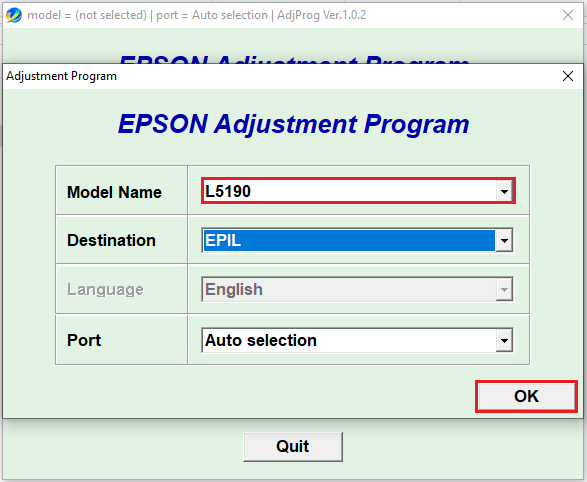
Step 6: Click on “Particular adjustment mode“.

Step 7: Under Maintenance, select “Waste ink pad counter” and then click on “OK“.
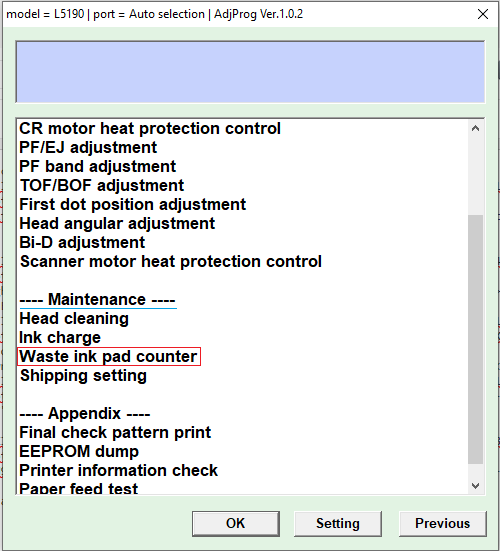
Step 8: Now, select the “Main pad counter” on the checkbox, then click on “Check” and then on “Initialize“.
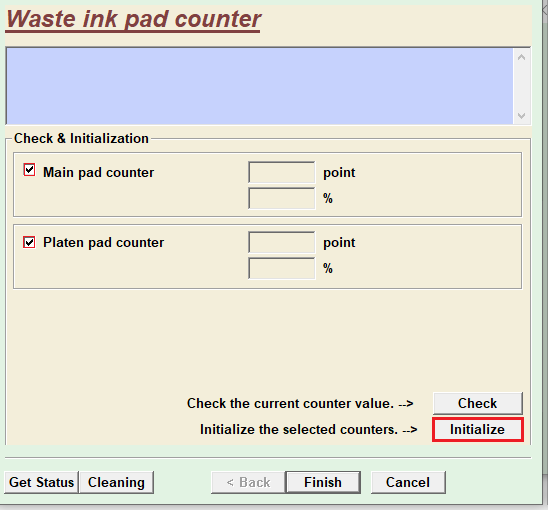
Step 9:Click on “OK“.
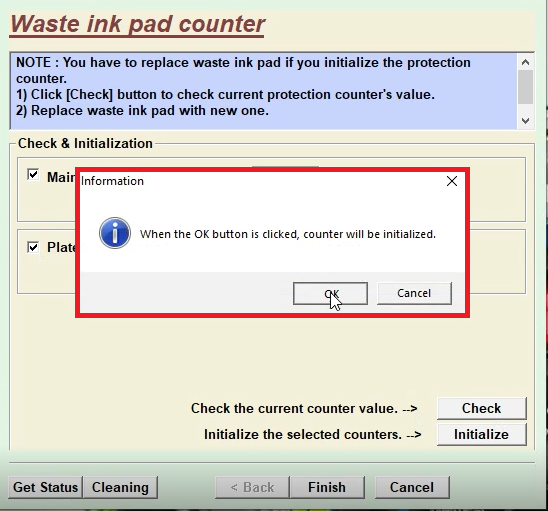
Step 10: Now, turn off your printer and then turn on back.
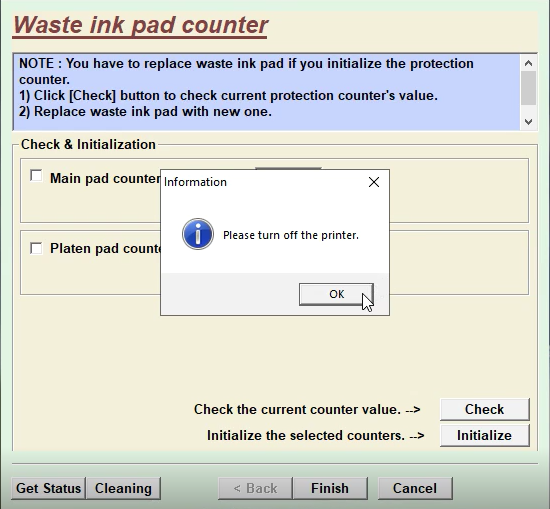
Comments
Post a Comment